SMS Instructions
Due to the large number of SMS Seating Messages sent every week, we can no longer contact/notify clients prior to sending the SMSs. All clients must now fill in the required fields up to 24 hours before the SMS Scheduled Time.
Attention!
When you hit [CONTINUE] the SMS module loads all relevant Guest List data at that exact time. If changes are made to the Guest List AFTER you hit [CONTINUE] you must RE-SET/RE-SCHEDULE the SMSs to correctly reflect the updated data.
Activating the SMSs
It is very easy to activate the SMSs:
-
1. Click On Event Name

-
2. Click On [SMS Tile]

-
3. Click On [Activate SMS], fill in the details,[CONTINUE]

After hitting [Continue], you will be asked to confirm your action and a message will show letting you know that the SMSs have been scheduled successfully.
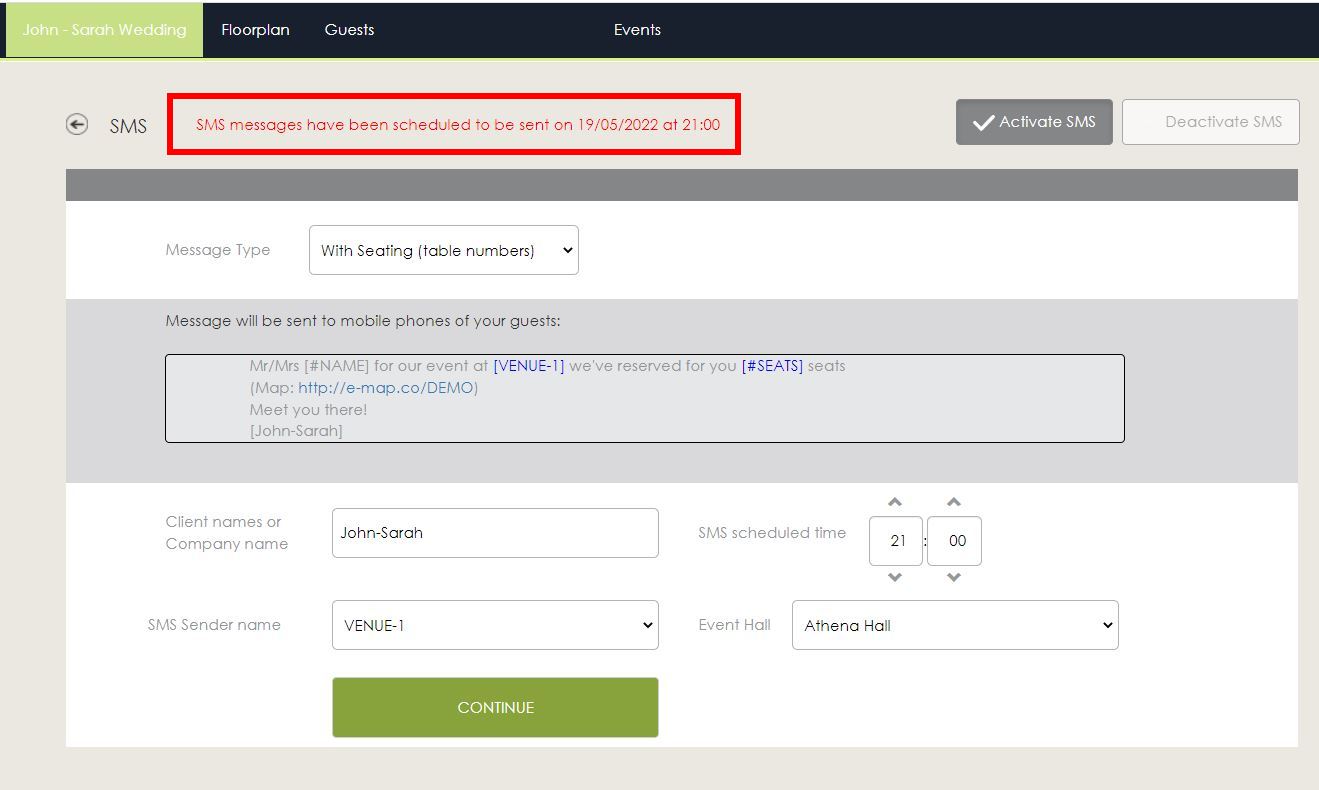
As previously noted, if the guest list changes after you have set SMSs, update the SMSs by hitting [Continue] again.
Don’t forget!
✔ Table Names/Numbers
As always, you need to confirm that all tables have numbers and/or names. SMSs won’t be sent to guests seating at tables without name/number.
✔ Client Names
Please type in the client names correctly, without any typos. Whatever you insert in the name field, that’s what the SMSs will show.
✔ Event Hall/Floorplan Selection
Please pay particular attention to the Event Hall. If you have multiple Event Halls or different floorplan versions associated with an event, select the one that has been finalised.
Planned Update
We’ll soon release a major upgrade regarding the SMSs and the Guest List Environment. When it’s ready you will have at your disposal many impressive capabilities, including the ability to send SMSs just minutes before the event.
Until then, please follow the aforementioned steps to successfully send your SMSs


